
Affordable disk protection for school computers, labs and libararies
Protect-On2 saves and resets the original configuration of classroom computers. No more viruses, frustrating downtime or unwanted downloads. Restore computers with a simple restart.
Click here to download Protect-On2 Brochure
Protect-On2 Features
It's easy to proect computers from viruses and unwanted changes with Protect-On. Simply reboot to restore machines back to their desired original state. Or take advantage of Protect-On's full feature set to automatically restore computers, schedule time for virus updates, and provide unprotected drive space for students to save their work. Protect-On offers all the most popular disk protection features at an incredibly affordable price.
Instantly Restore Computers Protect-On2 provides complete protection of each computer's configuration, saving countless hours of support and reconfiguration. Simply reboot to restore. The intuitive interface makes managing and protecting computers effortless and keeps your computers running at 100% capacity. Secure Remote Control Send Protect-On2 commands to protected computers to turn protection on or off remotely. Select individual computers to restore or remotely restore an entire classroom or computer lab. Great time-saver when performing administrative tasks on an entire group of school computers. Prevent Virus Damage Protect-On2 simply resets the orginal configuration and the computer is again free of viruses, downloads and unwanted student changes. Automatic Hard Disk Restore Schedule automatic hard disk restores to fit your timeframe. Options include daily or weekly restores, as well as restoration upon reboot of the machine. Or use the manual feature to restore computers as needed. Unprotected Drive Space Protect-On2 has the ability to designate drive space that will not be altered during restoration, which allows students to save work locally. Scheduled Unprotect Time Protect-On2 provides the capability to automatically disable disk protection in order to make administrative changes to computer hard disks. This allows network administrators to perform critical updates of student machines on a set schedule. Wake on LAN Turn on WOL-compatible computers remotely to restore or update machines. View Student Computer Status in Console See the status of every Protect-On2-connected computer on a network. Grant Limited Access to Teachers Teachers may be given a lower level of access in order to manage classroom computers without disturbing or altering the maintenance schedule of the network administrator. Integrated with Vision Classroom Management Software Protect-On2 works with Vision6, the leading brand of classroom management software, to make it easy for teachers to protect and restore student machines. Just install the Protect-On2 console on the same computer as the Vision6 master. Colored badges in the Vision dashboard will show the disk protection status of each classroom computer. Easy to Use Easy to install and manage even in very complex environments, Protect-On2 is intuitive and simple to use and does not require any special knowledge for installation or operation. Affordable Security Protect-On2 is the incredibly affordable way to protect computers. Save time and money managing your computer lab. Flexible and cost-effective licensing is available for every school.
Perform Hard Disk Restores On Demand
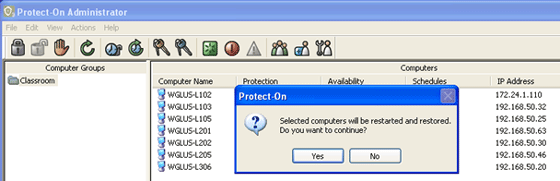 Automatically Restore Hard Disks Using Scheduled Restore
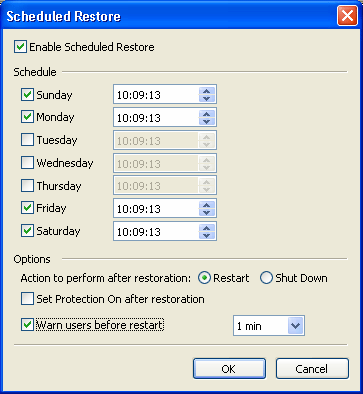 Specify Manual or Automatic Disk Protection Modes
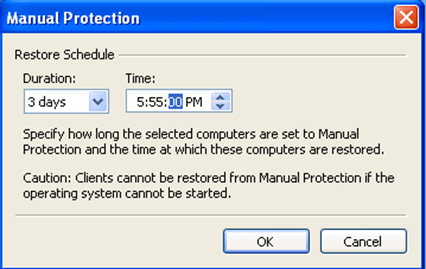 Unprotected Drive Space Allows Students To Save Work Locally
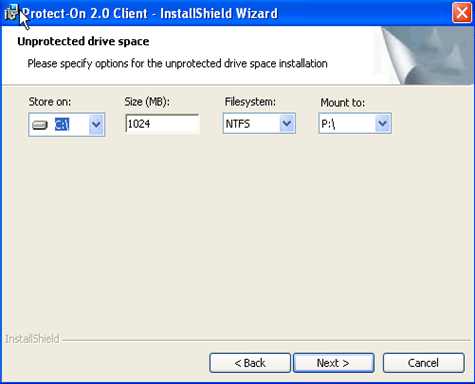 Schedule Safe Unprotected Time For Planned Updates
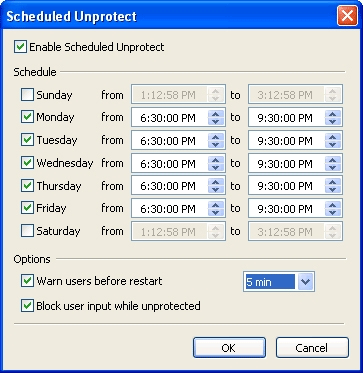 Administrative Console Provides Remote Access And Visual Feedback
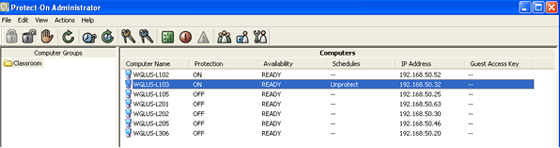 Enable Teachers To Restore Class Computers Safely And Easily
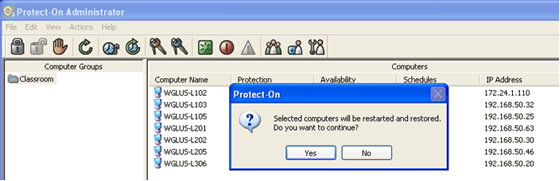 Two Levels Of Password Protection
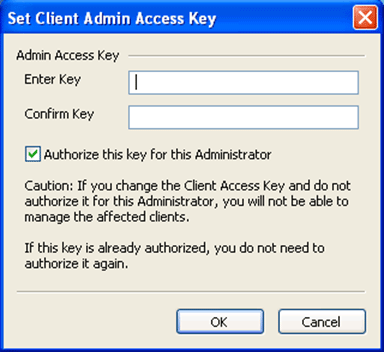
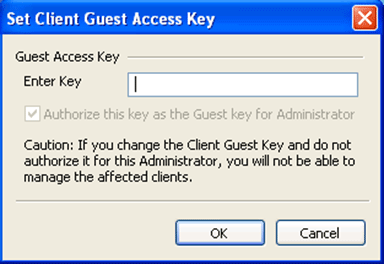
Only Protect-On Is Integrated With Vision6 Classroom Management Software
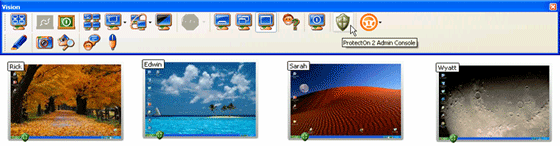
System Requirement
|
||||||||||||||||||||||||||