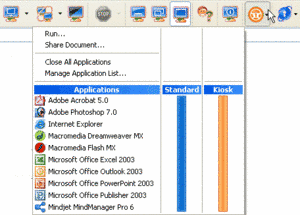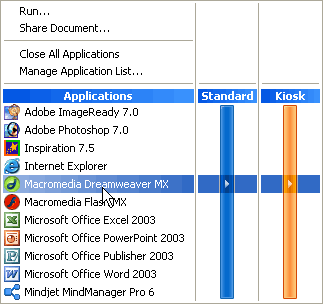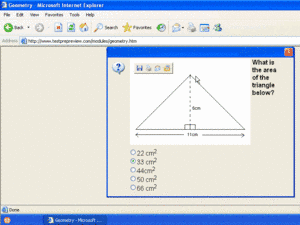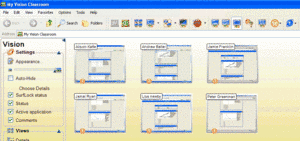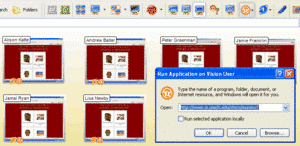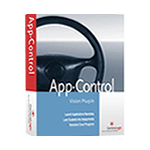
Keep the whole class learning together
App-Control is the Vision plug-in that makes it easy to launch and lock applications on classroom computers. Focus student attention by allowing only selected programs to run.
Click here to download App-Control Brochure
App-Control Technical and System Requirements
App-Control may be installed on any workstation that is capable of running Vision6:
App-Control Installation
|
|||||||||||||||||||||||||||||||||||||||||||||||||||